For help editing legend labels, see How to edit X-axis Labels (Legend) and How to Edit Series Legend Labels.
Legend Pop-Up Menu
Legend pop-up menus let you customize and position the legends (either Legend or Series Legend) anywhere inside the graph window. To access a legend pop-up menu, right-click inside the legend. (The picture below shows the pop-up menu of a floating legend.)
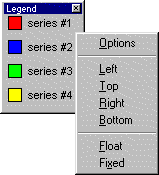
Options:
Click the Options command under the Legend Pop-Up Menu to set the following:
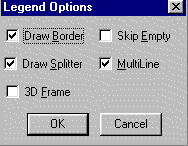
Draw Border: When a legend or series legend is fixed in a specific position in the graph window (left, right, top or bottom), you may remove the border (light line) separating it from the graph by clicking this box. (By default, this box is checked and the border shown.)
Draw Splitter: When a legend or series legend is fixed in a specific position in the graph window (left, right, top or bottom), you may remove the splitter (heavy, raised line) separating it from the graph by clicking this box. (By default, this box is checked and the splitter shown.)
3D Frame: To surround a legend or series legend with a three dimensional-frame, check this box.
Skip Empty: Check this box to have a legend or series legend show only those labels that have text assigned.
Multi-line: By default, this box is checked to permit each label comprising a legend or series legend to be written on more than one line, which is useful for long labels.
Dockable Legends:
A legend or series legend can be placed anywhere in the graph window (at the top, bottom, left, right, or in a fixed position inside the graph). The term “dockable” means that you can interact with a legend by double-clicking inside it or dragging it to a desired position in the graph. For example, double-clicking inside a fixed legend will cause it to convert to a floatable tool, with the caption “Legend”, that you can drag anywhere in the graph window. To put a floating legend in a standard location (top, bottom, left, or right), drag it by anything but its caption. To fix it in this location, single-click inside it.
Color Customizable:
All the Drag & Drop features of the Palette Bar are also available to the legends. This means that you can select a color from the Palette Bar and drop it in either of the legends (Legend or Series Legend) to change its color.