The Zoom Command in the View Menu lets you select a region of the graph to zoom in on. Alternatively, you can press the Zoom button ![]() on the Toolbar. This provides an easy way to see more detail on a section of the graph.
on the Toolbar. This provides an easy way to see more detail on a section of the graph.
First, select “Zoom” from the menu or press the Zoom button. Next, to select a region of the graph to zoom in on, place your mouse cursor at one corner of the region. While holding the mouse button down, drag the mouse to the opposite corner of the region. Release the mouse button and ProGraph will zoom in. For example:
| Before zooming | After zooming |
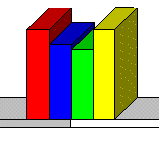 |
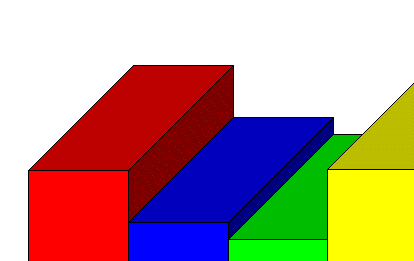 |
Note: To deactivate Zoom, press the Zoom button again, or select “Zoom” from the menu, and the graph will return to its normal view.