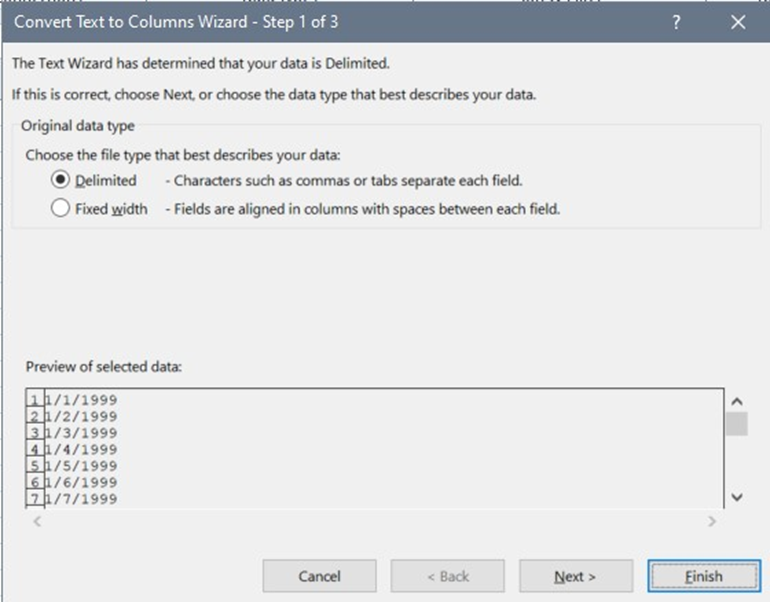When running calculations using an Excel data source, the formatting of the cells will impact how ProAdmin behaves. For example, if a data dictionary item is set up as a Date, but ProAdmin finds a cell formatted as a Text, your calculation will fail. In large data sets, discrepancies may go unnoticed.
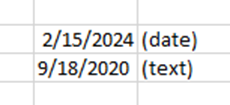
To save time finding the offending cells, we recommend the following steps to reconcile full columns of data. This will work on columns with dates and strings that look like dates and numbers and strings that look like numbers (*number columns should first be formatted without characters like $ and commas). These screenshots are from Excel 365 Version 2402 (your version may look different).
- Select a full column
- Go to Data, click on Text to Columns (see the last icon below)

- Click on Finish