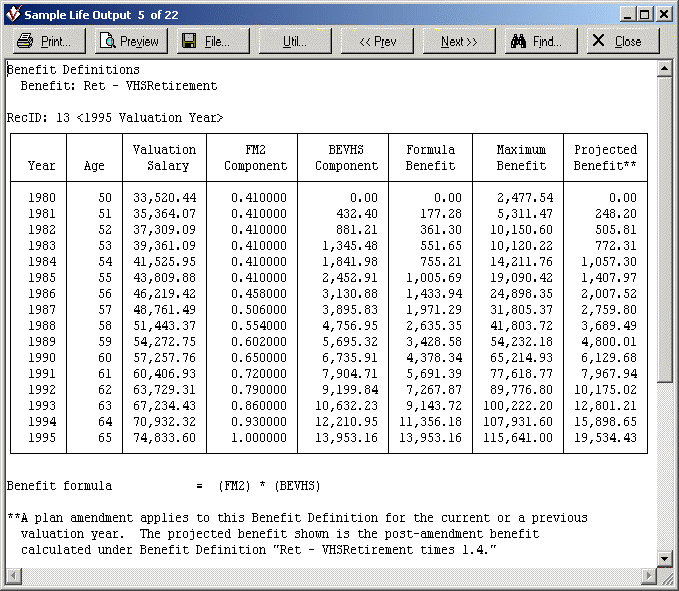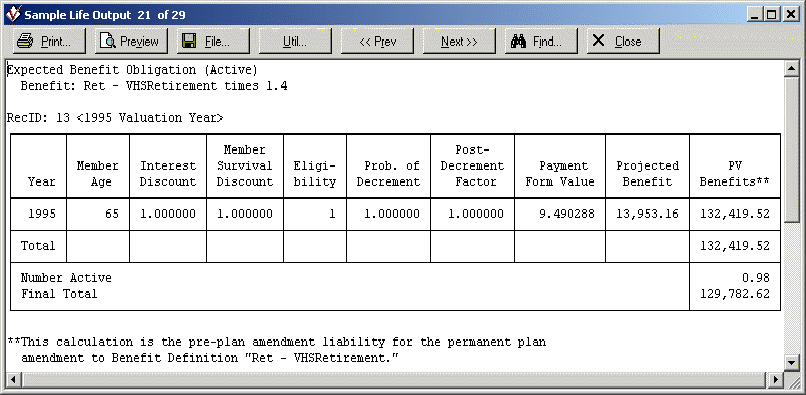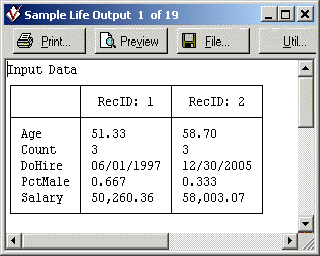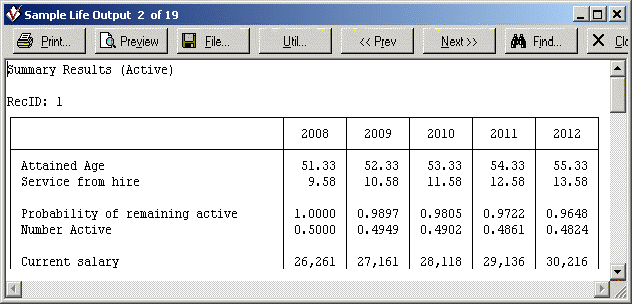See also Core Projection Output.
A Core Projection is an interim step required before any Deterministic Forecast or Stochastic Forecast can be executed, a task involving extensive calculations that can take considerable time even on the fastest personal computer (PC). The purpose of a Core Projection is to calculate and store the values of all future plan liabilities under several sensitivities so that forecasts can be run relatively quickly.
During a Core Projection, the plan census data is projected on a year-by-year basis, using the Projection Assumptions with respect to actual experience that the user specifies for the forecast period.
The first dialog box is the library of all Core Projections previously created, if any. An asterisk on a library entry name indicates that the Core Projection has been set up but not yet executed, whereas an entry without an asterisk has been run. You can unhide a Core Projection from another Project, create a new one by clicking the New button or edit an existing one by clicking its name.
The parameters found under the Core Projection command are as follows:
Name is a description for the Core Projection currently being defined. This name will be displayed in the Core Projection Library, so you are encouraged to use a description that will readily allow you or a colleague to understand the underlying nature of the projection.
Valuation Date is the date of the baseline valuation (for the current year, sometimes referred to as Year 0) for the projection, a.k.a. the initial valuation date. ProVal will perform valuations annually, at anniversaries of this date, over the forecast period.
Projection Years is the number of years in the projection period, which is limited to 100 years. Because running Core Projections is a time-consuming task, you should not enter more years than the minimum you need to perform the intended analysis. Generally this parameter is coordinated with the number of years you wish to run in the Deterministic Forecast or Stochastic Forecast; for a Stochastic Forecast, you must also coordinate this setting with the number of years of the Capital Market Simulation underlying the forecast.
Note that if, for a forecast, you specify an end of year additional contribution under the Asset & Funding Policy command, this has an implication for the length of your projection period. If N years of forecast results are desired, you must run your Core Projection(s) for N+1 years, because the forecast will calculate this additional contribution amount for the Nth year using experience occurring (the receivable contribution paid) in the (N+1)st year.
The Populate button allows you to fill in the Core Projection inputs using information from a Valuation within the current Project. Topics that can be populated are Valuation Date, Census Database, Census Specifications, Selection Expression, Plan Definition, Funding Assumptions, Accounting Assumptions, Subtotal Fields, and Scaling Factors. Some inputs still will need to be filled in, including Projection Years, Projection Assumptions, and, for open groups, New Entrants.
Census Data
Select the appropriate Database (in the remainder of this article, referred to as the Census Database File) from the list of all database files contained in the current Client. Note that you can use a selection expression (see below) to obtain a subset of this file, if appropriate. Click the  button to view or edit the selected Census Database File.
button to view or edit the selected Census Database File.
Select the appropriate Census Specifications from the list of the available Census Specifications library entries in the current Project or click the  button to create a new library entry.
button to create a new library entry.
Check the Use data defaults box to apply any Defaults that you entered under the Data Defaults topic of the Census Specifications for missing (or, perhaps, “zero-filled”) data to records in the Census Database File. If you included Data Defaults in the Census Specifications referenced by this Core Projection but did not check the Use data defaults box, the default values will not be used when the Core Projection is run.
Click the Selection Expression link to select a subset of the records in the Census Database File for processing in the Core Projection. Enter a selection expression or click the  button to recall an expression previously defined and stored in the Selection Expression library. Note that the selection expression is evaluated before data defaults are applied, therefore records that meet the expression only after application of data defaults will not be selected.
button to recall an expression previously defined and stored in the Selection Expression library. Note that the selection expression is evaluated before data defaults are applied, therefore records that meet the expression only after application of data defaults will not be selected.
Benefits
The Plan Definition furnishes the plan benefit provisions to be used in the valuations performed by the Core Projection. Select the appropriate Plan Definitions library entry or click the  button to create a new library entry. In the pension modes, if you are processing only inactive records (i.e., records with a status field code mapped to a ProVal inactive status), then you need not create, and select, a Plan Definition. Instead, you may select the “<Inactives only>” option, in which case benefit payments are assumed to be paid monthly at the beginning of each month. Note for Core Projections selected as an Override of the baseline Core Projection in a deterministic or stochastic forecast in the Canadian registered pension mode: if there are any Benefit Definitions initiated by the death or disability Contingency included in the Plan Definition of the baseline Core Projection, be sure to include them in the Plan Definition of the solvency override Core Projection. This is because, although active disability and death benefits typically are excluded from solvency liability, solvency calculations typically include the liability for emerging inactive disabled participants and survivors. (Failure to include the same Benefit Definitions in both the baseline and override Core Projections could produce an “inconsistent demographics” warning upon execution of the forecast.)
button to create a new library entry. In the pension modes, if you are processing only inactive records (i.e., records with a status field code mapped to a ProVal inactive status), then you need not create, and select, a Plan Definition. Instead, you may select the “<Inactives only>” option, in which case benefit payments are assumed to be paid monthly at the beginning of each month. Note for Core Projections selected as an Override of the baseline Core Projection in a deterministic or stochastic forecast in the Canadian registered pension mode: if there are any Benefit Definitions initiated by the death or disability Contingency included in the Plan Definition of the baseline Core Projection, be sure to include them in the Plan Definition of the solvency override Core Projection. This is because, although active disability and death benefits typically are excluded from solvency liability, solvency calculations typically include the liability for emerging inactive disabled participants and survivors. (Failure to include the same Benefit Definitions in both the baseline and override Core Projections could produce an “inconsistent demographics” warning upon execution of the forecast.)
Assumptions
You may specify Funding and/or Accounting valuation assumptions, respectively, to be applied at each valuation date in the projection period (baseline valuation date and each forecast valuation date thereafter). Select the appropriate Valuation Assumptions library entry or click the  button to create a new library entry. Note that if you specify only accounting assumptions, be sure that your accounting valuations will not need to use values from funding valuation results.
button to create a new library entry. Note that if you specify only accounting assumptions, be sure that your accounting valuations will not need to use values from funding valuation results.
Projection Assumptions specify the actual experience assumptions to be applied to each plan year in the projection period. Select the appropriate Projection Assumptions library entry or click the  button to create a new library entry.
button to create a new library entry.
In German and Universal modes, the Demog. Experience link allows you to choose how demographic Projection Assumptions will be applied:
-
All outcomes (probability-weighted): This method is the most common practice outside of Germany (and some other geographies). For each record, all the possible outcomes will be calculated and weighted according to their probability of occurrence (similar to how Valuation Assumptions are applied). For example, if a record is active on the initial valuation date and has a 0.95 probability of remaining active and a 0.05 probability of terminating in the first year (and no other decrements apply in that year), then on the first projected valuation date 0.95 of the record will be valued as an active and 0.05 of the record will be valued as terminated.
-
Fixed outcomes (stochastically generated): This method is common in Germany (and some other geographies). For each record in each trial, only one future path or outcome will be considered. At each moment in experience where a probability affects the result, a random number is generated and compared against the projection assumptions to determine the single outcome. For example, if a record is active on the initial valuation date and has a 0.95 probability of remaining active and a 0.05 probability of terminating in the first year (and no other decrements apply in that year), a uniformly distributed random number between 0 and 1 is generated, and if the number is less than or equal to 0.95, then 100% of the member will remain active on the first projected valuation date. Essentially, each probability becomes 0 or 1, and a single discrete future lifetime is generated. This same principle applies to all experience probabilities (decrements, election probabilities, fraction married, inactive mortality). If this option is selected, you will also be able to specify the Number of trials and the Random number seed. As you increase the number of trials, the average result approaches the All outcomes (probability-weighted) model. In a large population, a single trial may be sufficient to approximate the mean result.
Options
The New Entrants link accesses parameters to indicate the new hire distribution, if the Core Projection is to assume that new entrants join the continuing active population during the projection period. These parameters are discussed in a following section of this article.
The Sensitivities link accesses parameters to specify the extent of the inflation, interest rate and/or, in the pension modes, alternate benchmark and lump sum experience interest rate sensitivities that you wish to run as part of the Core Projection. The purpose of the sensitivities is to allow ProVal to change, as accurately as possible, both the economic environment and actuarial valuation assumptions during the deterministic or stochastic forecast. The parameters to define sensitivity are discussed in a following section of this article.
Click the Subtotals link to select one of more coded fields to capture subtotal results for, such as company Division. Note that you do not need to select the status field to see separate results for each ProVal status; these are provided automatically. In Public mode, you can choose to Save sensitivity results for subtotals. This is only useful if your Asset & Funding policy varies by group and you intend to run a Deterministic Forecast varying future valuation assumptions. Saving sensitivity results by subtotal will enable interpolation by group in a Deterministic Forecast.
The Individual Results link accesses parameters to specify any record-by-record results that you wish to save to an output file during execution of the Core Projection. These parameters are discussed in a following section of this article.
Scaling Factors may be used to adjust the numerical values of results displayed for Core Projection output variables. If you wish to adjust or “scale” the results, select from the library of Scaling Factors unhidden in the current Project. Thus you can apply Scaling Factors, for example, to match grouped data to seriatim data, to match your results to those produced by another actuary or under a valuation software other than ProVal, to reflect mid-year data changes, and so forth.
Note: You can change the scaling factors applicable to a Core Projection without losing the projection results because the scaling factors are not actually applied (and then only optionally) until you view the projection output or reference the scaling factors in a Deterministic Forecast or Stochastic Forecast.
The Run button executes the Core Projection. An indication of what steps are being performed (validating input, processing and writing results), as well as percentage complete and elapsed time, will be shown on the screen during execution. You may wish to validate inputs before running. For example, if you are running the Core Projection overnight, you can avoid finding, when you come in the next day, that the Core Projection either did not run (for example, because some parameter values were missing) or did run but significant data errors made its results unusable. To validate inputs, click the arrow next to the Run button, and then click Validate. ProVal will check to see that all entries are complete and internally consistent; after reviewing the messages, click OK to return to the Core Projection dialog box.
The Sample Lives button accesses parameters for running just a sample number of records through the Core Projection command. These parameters are discussed in a following section of this article.
If you include more than one Core Projection in a Deterministic Forecast or Stochastic Forecast, please be sure that the parameter settings are consistent among the Core Projections with respect to (in particular): Valuation Date, liability methods (including timing of employee contributions), funding valuation interest rates, accounting valuation interest rates and, in the U.S. qualified pension mode, applicable law. Thus, for example, if you include (pension mode) accounting Cores with different ABO interest rates or (U.S.) PPA funding Cores with different valuation interest rates (such as spot rates for one Core Projection and segment rates for another one), the forecast run will abort.
New Entrants
The New Entrant Specification dialog box contains parameters to specify the new hire distribution, if the Core Projection is to assume that any new entrants join the continuing active population during the projection period. ProVal will bring new entrants into the plan, as necessary to meet the growth assumption entered under the Active Population Growth topic of the Projection Assumptions. Note that these new hires are subject to the eligibility conditions for plan participation indicated by the inclusion parameters of the Other Valuation Parameters topic of Valuation Assumptions and thus might not enter the plan immediately at hire.
The Database File parameter displays the names of all of the databases that exist in the current client. Select the database that represents the new entrants to be brought into the Core Projection, as necessary, at each forecast valuation date. This file should not be the same file that is referenced by the Database File parameter in the Census Data dialog box (a.k.a. the census database), although the records contained in the new entrant database may have been obtained from the recent hires contained in the census database. Click the  button to view or edit the selected New Entrant Database File.
button to view or edit the selected New Entrant Database File.
Check the Use data defaults box to apply any Defaults that you entered under the Data Defaults topic of the Census Specifications for missing (or, perhaps, “zero-filled”) data to records in the New Entrants Database File.
Specify the database fields that define settings for the:
-
Weighting factor. This parameter indicates the relative number of new entrants each year who will have the characteristics of each specific new entrant record. Typically, the reserved field COUNT, automatically created by the Group Data command of the Database menu, is used for this purpose. For example, if there are only two new entrant records, a 25 year old with a Count of 40 and a 40 year old with a Count of 10, then 80% (40/50) of the new entrants each year will be 25 years old at entry and 20% (10/50) will be 40 years old.
-
Percent male. This parameter indicates the fraction of each new entrant record that is male. Typically the reserved field PCTMALE, automatically created by the Group Data command, is used for this purpose.
-
Attained age. This parameter indicates the attained age at entry of each new entrant record. At each forecast valuation date, those new entrants to the plan who are derived from the record are brought in at the attained age indicated by this field value. Alternatively, you can reference a date of birth field, in which case ProVal uses the date of birth to determine the new entrant record’s attained age as of the specified (baseline) Valuation Date. This attained age is then used at each forecast valuation date as the age at entry for any new entrants derived from the new entrant record.
Unless the Core Projection references a Custom Operator that has multiple Salary Definitions, you can Override salary definitions with a Current salary field. This field value will be used in place of the current salary field value of every Salary Definition (i.e., it overrides the current salary as of each forecast valuation date in the Core Projection). If you select No overrides, ProVal will look on the new entrant database for the current salary field(s) indicated by the Salary Definition(s) referenced by this Core Projection. In either case, the field value on the new entrant database is associated with the specified initial Valuation Date; a new entrant’s salary will be increased with cumulative salary inflation (but not the salary increase indicated by the salary merit scale) for each year of experience up to the forecast date of hire.
For new entrants, there are three options for specifying service.
- Generally, for all types of service (hire, participation, benefit accrual, attribution, etc.), you want to Override service-related fields with 0 or 0.5 years of Service at entry.
-
Select Override service-related fields with a Service field to specify a separate service at entry for each new entrant. If you select a numeric database field, the field value is considered to be the record’s service at entry. Thus, at each forecast valuation date, new entrants enter the plan with the amount of completed service indicated by the field value. If you select a date (of hire) field, ProVal will determine the new entrant’s completed service as of the baseline valuation date (i.e., Valuation Date entered for this Core Projection). At each forecast valuation date, new entrants enter the plan with this amount of completed service.
-
If new entrants have multiple types of service (e.g., vesting service and credited service differ) with different starting points, choose No overrides.
The parameters of any Service Definition specified will be honored for new entrants with the exception of the current service field when an override field or constant is provided (as the override will be used for the current service value). If the no overrides option is selected, then the current service field referenced by any Service Definition must exist in the new entrant database. In all cases, the new entrant database must contain any other field referenced by the Service Definition such as database fields specifying future accruals or cap on service.
In all pension modes, you may select a database field which contains the Asset transfer at entry for your new entrants. A new entrant asset transfer amount will be calculated based on this database field, as increased to each entry year by the increase rates parameters in Projection Assumptions. This amount will then be added as a transfer into the assets immediately prior to the new entrant's entry year in a forecast.
Selection Expression allows you to construct an expression that selects a subset of the records in the database file to be used for new entrants in the Core Projection. If the Static option is selected, the same subset will be used for all entry years. The expression can be entered directly into the multiple-line text field or you can use the Selection Library button to select an expression previously defined and stored in this library. Selecting By entry year, will make available a grid in which to enter single-line expressions that vary based on the entry year. Complete a row for each expression. For example, if the valuation date is 1/1/2014 and the expression is "code=1" for new entrants entering in 2015 and "code=2" thereafter, then enter
From To Selection expression -- 2016 code = 1 2016 -- code = 2
ProVal fills in the To column automatically, and the last expression will be used for the last year entered and all years thereafter. Note that the From box in the first row cannot be completed. Our example involved only two expressions: if you have additional expressions, you may need to press the ENTER key, to create a new row, when you get to the bottom of the spreadsheet.
Note that the selection expressions are evaluated before data defaults are applied so records that meet the expression only after application of data defaults will not be selected. Also, if a year's selection expression results in no records selected, ProVal will abort the run. Therefore, to "shut off" new entrants in a future year, set a negative increase rate for the appropriate year under the Active Population Growth topic of Projection Assumptions.
After completing the New Entrant Specification dialog box, return to the Core Projection dialog box by clicking the OK button.
Individual Results
The Individual Results dialog box contains parameters to specify any record-by-record results of the initial population that you wish to save to an output file during execution of the Core Projection. Please note that Individual Results will apply all data defaults that you entered, for missing data, under the Data Defaults topic of the Census Specifications command, if the Use data defaults box is checked (found behind the Census Data button, as previously discussed).
Check the Save Individual Results (baseline sensitivity) box to indicate to save results, on a record by record basis, in a ProVal database file. Then the remaining parameters, which provide such information as which output variables to save, become accessible.
Specify the Projection years for which individual results are to be saved. An entry of 0 will save results as of the initial valuation date, a.k.a. Year 0. Enter a value greater than 0 (e.g. N), if it is desired to save results for the Nth projection year.
Results are only available for the Baseline Sensitivity, and only for the current population.
Select the Database File Name of the ProVal database file in which you wish to store the individual record results of the Core Projection run, or click the New button to create a new database file in which to store the output (referred to in the remainder of this article as the Individual Results output database). Note that you cannot save the results directly in the Census Database File that is accessed to provide the Core Projection’s input data values, although you can merge results into the Census Database File afterwards by using the Merge Data command of the Database menu.
Specify the Key field(s) to use in matching records, for example, employee identification number, (U.S.) social security number. Select from the list of database fields (only the fields contained in the Census Database File that has been specified for this Core Projection appear in the list). The field(s) should be the key field(s) that you will (later) use to match output file records containing new data (saved, as individual results, from the Core Projection run on a record-by-record basis) with the records in the (input) Census Database File. Although it is common to use an employee identification number (or, in the U.S. qualified and U.S. public modes, to use social security number) as a key field, you may select any of the five types of database field. The combination of key field(s) must be unique for all records, that is, no two records should have the same set of key field values (no duplicate keys).
The Match case in key option determines whether ProVal should, for example, treat "a" differently from "A" when these characters are encountered. For case-sensitive treatment, check the box.
Check the Delete all existing records before processing box if the selected Individual Results output database file already contains records with field information and you wish to "wipe the slate clean" and save results to a file without saving existing records or database field values.
Check the Include new entrants box to add individual results for your new entrants. A separate record will be added to the individual results database for each record on the new entrants database, for each entry year (cohort), and each projection year selected above. Note that if you re-use the individual results database from a previous run and do not check Delete all existing records before processing, the new entrant records will be matched based on their RecID in the new entrants database. This is not a problem if using the same new entrants database as in your previous run. However, if using a different new entrants database, we recommend using a new individual results database to avoid accidental mismatching of your new entrants.
Check the Include non-participating and excluded records that meet selection expression box to include all records in the individual results database file. This includes records with a non-participating ProVal status or records excluded due to missing or invalid values.
Click the Add/Omit button and then click one of the categories of variables whose output values can be saved to the Individual Results output database:
- “Funding” to select from the list of output variables whose results are produced when processing funding results from the Core Projection run;
- “Accounting” to select from the list of output variables whose results are produced when processing accounting results from Core Projection run;
- “Additional Fields” to select from the list of database fields in the Census Database File selected for this Core Projection, so that ProVal will include these field values on the records in the Individual Results output database.
Selecting one of these categories produces a list of all of the related variables that can be selected to be saved. Each item in the list of variables (under the Select items to include parameter) consists of the variable’s database field name and description. ProVal selects the database field name for those variables that are always included in the selection screen (because they are "standard" output items, for example, cost method liabilities); however, for those variables that are a function of, for example, benefit formulas, the database field name appears as "<none>".
For funding and accounting Individual Results output variables, the following parameters allow you to expand or contract the list:
- a drop-down list box for selecting the types of output variables to display in the list. Change the List selection from “All” to one of the other options to contract it to show, for example, just “Normal Costs” (that is, no actuarial accrued liability, no present values, no demographic items and no information about benefits). The options that omit some output variables from display are:
- “Demographic & Benefit Information”, which includes expected benefit payments and the total salary of active plan members.
- “Miscellaneous Present Values”, which includes valuation head count and valuation salary;
- “Liabilities”, which displays only actuarial and statutory liabilities, including vested liabilities;
- “Normal Costs”, which includes term costs;
- a button for selecting which benefits to show on the list. Check the Show benefit detail box (Show benefit promise detail box in German mode) box, to make the Benefits (Benefit Promises in German mode) button accessible., and click it to enter the Benefits dialog box, which allows you to select the Benefit Definitions (Benefit Promises in German mode) and Inactive Benefit you would like in the list of output variables. Reducing the size of this list may make it easier to browse through it and select the desired output. In certain cases, a "benefit definition type" will be included in the list under Select benefits for detailed output when no individual results output is directly available but underlying Benefit detail is available. These special types are Contribution Policy Data (listed with the prefix "Fdg"), in all modes except OPEB and German, Insurance Reserves (listed with the prefix "Ins") in universal mode, and, in OPEB mode, Lifetime and Annual Limits.
For the record's status field code, there are two demographic variables, zNSTC and zNSTC_actg, for funding and accounting results, respectively. If these variables are selected, the contents of the Output database field will be based on the ProVal status code mapping, as follows:
| active | 1 |
| retired | 4 |
| vested | 6 |
| disabled | 8 |
| survivor | 10 |
| non-participating | 12 |
| vested valued as active | 13 |
| term vested | 15 |
Similarly, for the record's sex field, there are two demographic variables, zSEX and zSEX_actg. These variables have codes of 1 for males and 2 for females, unless a numeric field (containing the percentage of the record that is male) was selected in the Census Specifications to indicate the record's sex.
zPROJYR for funding, and zPROJYR_actg for accounting indicate the Individual Results Projection year selected for the record-by-record output. If for example, "0" was selected, and the Core Projection Valuation Date was 1/1/2017, zPROJYR will contain the value 2017. Alternatively, if "5" was selected for the Individual Results Projection year, zPROJYR will have a value of 2022.
In German and Universal modes, if stochastic decrements apply (that is, if the option "Fixed outcomes (stochastically generated)" is selected under the Demog. Experience link), the following standard fields will also be added automatically to the individual results database:
-
zTRIAL - Trial number
-
zStatusStoch - Stochastically-generated status at the beginning of the year (before any decrements in the current year)
-
zTermStoch - Equals 1 if the participant terminated during the year. Equals 0 otherwise.
-
zDisStoch - Equals 1 if the participant became disabled during the year. Equals 0 otherwise.
-
zRetStoch - Equals 1 if the participant retired during the year. Equals 0 otherwise.
-
zMemDthStoch - Equals 1 if the participant died during the year, including both in-service and post-decrement deaths. Equals 0 otherwise.
-
zSpLifeStoch - Equals 1 if there are any spouse benefits, the participant is married and the spouse survives the current year. Equals 0 otherwise.
-
zJSElectStoch - Equals 1 if the participant elected to receive Joint Life (Universal mode only). Equals 0 otherwise.
If the plan contains any termination benefits commencing "at post-termination retirement age", there is a field available to specify the Commencement age. This will be used as the retirement age when determining any accrued benefit amounts for these benefits.
Select a variable to save by checking the box next to its name and/or description. Click OK to return to the Individual Results dialog box, where the selected variables now appear in the Individual results list.
To revise field names for the display of Individual Results output variables contained in the Individual Results Output database file, click the Field Names button. ProVal displays all of the Funding and Accounting variables selected to be saved as individual results (i.e., on a record-by-record basis). (You may not edit names of any Additional Fields selected from the Census Database File, which fields will retain, in the Individual Results output database File, the names they have in the Census Database File.) Double-click the row (or select the row and click the Edit button) containing the output variable you wish to rename. In the ensuing dialog box, the name will be shown in the text field for the Database field parameter. You may specify a New field name (and ProVal will create a new database field for this output variable when the Core Projection is run) or you may pick the name of a Database field that already exists in the Data Dictionary. If you provide a new field name, you may also edit the suggested field Description (optional phrase that describes the contents of this field) and Column title (to be used for display of the field value in a table or list) and/or change the Formatting style, which sets the field width, number of decimal places and presence of dollar signs and/or commas for display purposes only. (Note: the data is stored to full precision regardless of the formatting style.) Click OK to return to the Edit Field Names dialog box, where the specified field names and descriptions now appear in the list of output variables. Click OK again to return to the Individual Results dialog box, whose list of selected Individual results output variables is now modified by your field name and field description specifications.
A check in the Save liability pre/post decrement detail box will generate additional detail for liability results, when applicable. Enter suffixes in the Append suffix to continuing active field names (e.g., _C) and Append suffix to emerging inactive field names (e.g., _E) boxes for ProVal to append to the specified field names to indicate that the result is for pre/post decrement detail. These results are available for projection years other than the valuation year.
Sensitivities
The Sensitivities dialog box contains parameters to specify whether inflation sensitivity, interest rate sensitivity and/or, in the pension modes, alternate benchmark, valuation benchmark and lump sum experience interest rate sensitivity should be run as part of the Core Projection. The purpose of the sensitivities is to allow ProVal to change both the economic environment and actuarial valuation assumptions during both deterministic and stochastic forecasts. For this purpose, the Projection Assumptions must contain the values ProVal should use under the various scenarios. For the baseline interest rate scenario, ProVal takes interest rate values from the selected funding and/or accounting Valuation Assumptions library entries. Enter inflation, alternate benchmark, valuation benchmark and all other interest rate values (including all lump sum experience interest rate values) for the various scenarios under the following topics of your Projection Assumptions:
| Sensitivity Dimension | Topic |
| Inflation & alternate benchmark | Increase & Crediting Rates (in OPEB mode, Increase Rates) |
| interest rates & valuation benchmark | Valuation Assumption Sensitivities |
| lump sum experience interest rates | Lump Sum & Optional Payment Forms |
Note that, although the values of interest rates and inflation-related parameters are specified in the Valuation Assumptions and the Projection Assumptions, the selection of which sensitivities to run is made by your settings for the Inflation & Alternate Benchmark Sensitivities, Interest Rate & Valuation Benchmark Sensitivities and Lump Sum Experience Interest Rate Sensitivities parameters. For each sensitivity dimension, you may select All, in which case ProVal will run the low, and high scenarios along with the medium or baseline scenario. Alternatively, for inflation & alternate benchmark, you can select just the Low, Medium or High scenario; for interest and lump sum experience interest, you can choose just the Baseline scenario. The alternate benchmark sensitivity will only be run if there are cash balance accrual definitions, Universal mode career average accrual definitions with indexation, COLAs, employee contributions, or new entrant asset transfers that vary with an alternate benchmark, as specified in the Projection Assumptions. The valuation benchmark sensitivity will only be run if assumptions vary with the valuation benchmark, as specified in Projection Assumptions.
A full projection is run for each sensitivity dimension specified and up to three sets of results are produced for a single sensitivity dimension, five for two sensitivity dimensions, seven for three sensitivity dimensions, nine for four sensitivitiy dimensions, and eleven for all five sensitivity dimensions. Running all sensitivities will be fine in most cases; thus the pre-set options (of a new Core Projection) are set to All. As an (isolated) example of a case where you should consider changing the sensitivity settings, consider a very large plan for which you want to run a baseline Deterministic Forecast only. In this case, to save time, you might consider running just the medium inflation scenario with baseline interest rate and baseline lump sum interest rate sensitivities, because the scenario will run much faster than if all sensitivities are chosen. However, you are advised to run scenarios with all sensitivities even if you are seeking only a single specific projection scenario (such as in the example above). This is because, once you have realistic scenarios, you will always have a basis, without rerunning the Core Projection, for any other results you may later desire to model in a forecast. Additional considerations for selecting sensitivities are discussed in the Frequently Asked Questions article entitled “Selecting sensitivities in a Core Projection”.
Sample Lives
Click the Sample Lives button to run selected records through the Core Projection and display calculation details to help verify results. In general, the sample life reports are directly comparable to those available for Valuations, albeit with “historical” information and valuation assumptions consistent with the Core Projection sensitivity.
You can run sample lives for either the current population or new entrants in a given hire year. If you are running a new entrant, it may be easier to understand the results if you select only one record at a time, because the count for new entrants is always adjusted such that the total count for all new entrants is one (1). (See below for more information about new entrant sample lives.)
To select records to run as sample lives, you can either:
- Specify a Selection expression (applied after census expression), e.g., RecID = 10. The Selection Expression can be entered directly or you can click the
 button to select an expression previously defined and stored in the Selection Expression library. Note that if the Selection Expression is blank, the Sample Life will operate on all records in the selected database, up to the maximum number specified for processing.
button to select an expression previously defined and stored in the Selection Expression library. Note that if the Selection Expression is blank, the Sample Life will operate on all records in the selected database, up to the maximum number specified for processing. - Pick specific records from the database. When picking records, you can optionally use the selection expression to filter the records shown. Records previously selected (checked) will remain selected when you change the selection expression. So, for example, you could first use a selection expression to find and select an active participant, then change the selection expression to find and select a terminated vested participant. If desired, you can click the
button to select which fields are displayed when picking records.
Regardless of the method of selecting records, you may limit the number of records to be processed (“Process no more than 20 records”), up to 20. For example, you could use the selection expression to choose the general type of participant you want to study (e.g., Location = 3), and then set the maximum to 1 to run the first record that meets this criteria.
If you have specified both funding and accounting Valuation Assumptions for this Core Projection, you can choose whether to run the sample life records through either Funding or Accounting valuation calculations.
To process the chosen sample lives, click the Run button and then click OK to view the results. Once the sample lives have been run, the available selections for sample life output to display are essentially the same as that for Valuations except for a few extra choices. The following are some idiosyncrasies specific to Core Projection sample lives:
-
Except for input data, the summary results reports, and the Solvency Incremental Cost report in Canadian mode, the sample life results are displayed in tables that depend on the year of the valuation date, and whether it is the initial, or baseline, valuation date of the Core Projection (particularly for new entrants) or a future valuation date during the projection period. Therefore, for most reports, the valuation year to display must be selected (to indicate for which valuation date to display results); select the valuation year from the dropdown list at the top of the Sample Life Output screen. You will cycle through this screen and the sample life reports (tables) if you want to examine detailed results for more than one valuation year. The tables show the valuation year selected after the record identifier. For the initial valuation year (baseline year of the projection), the Benefit Definition and Decrements sample life tables are identical to those shown for Valuations.
-
In the pension active Benefit Definition table, for example, the development of the benefit can be displayed for each benefit and for any optional forms of each benefit (when applicable) by selecting the corresponding tree node. Tables will be displayed on an ongoing valuation basis, various Solvency Liability bases (when applicable in Canadian mode) and on an experience (projection assumption) basis in years where experience basis differs from valuation basis.
-
The Decrements table shows valuation assumption decrement rates (retirement, termination, death and disability) beginning at the assumed hire age and continuing through the age at which the retirement rate becomes 100%. For valuation years after the baseline year, the Decrements sample life table shows assumed experience rates through the current valuation year and then valuation assumption rates thereafter. Thus, in our example, all decrement rates shown for years 2007 through 2009 are the assumed experience decrements to which the participant was subjected. The rates shown starting at 2010 are the assumed valuation decrements. There are also two columns unique to Core Projection sample lives (after the baseline valuation year), which detail the experience survival probability to date and the experience survival discount. If, for some contingency, decrement rates vary by service as of the decrement date and the service used for rate table lookup is not set to "<rounded attained age - rounded hire age>", an additional column displays the service used for that contingency.
-
The tables for the various liability methods, for active and inactive liabilities, are identical to the comparable Valuation sample life tables except for the addition of (1) identification of the valuation year and (2) adjustment of the calculation for the actual number of participants associated with the record. Thus the bulk of the table develops the liability as if the record represented a single whole person (as is typically the case for a Valuation) and then, to get the final liability, the results are multiplied by the number of people that this record actually represents as of the specified valuation date.
-
The tables distinguish between an initial Active, an Emerging Inactive and an initial Inactive. Emerging inactive tables detail the inactive liability for participants who were active at the initial valuation date (baseline valuation date) but then subsequently decremented and are inactive as of the valuation year to display. The emerging inactive sample life tables for liability methods, unlike the liability method tables for actives and initial inactives, are unique to Core Projections and thus not available in Valuations. No emerging inactive liability tables are available for the initial valuation year, by definition, because no actives have yet decremented. In later valuation years, a table is available, for each active Benefit Definition (benefit), for each participant who had met the eligibility requirements for the benefit during some valuation year prior to the year selected. If a record does not meet the eligibility requirements, a message is produced rather than a table. If a record does meet the eligibility requirements and was assumed to partially decrement in each of the prior valuation years, then each of those occurrences of decrement contributes to the current valuation year’s emerging inactive liability for that benefit. For each valuation year selected for display (aka the current year), the table displays values in columns for each decrement year and generates the number of inactives and the liability amount associated with each past decrement year. ProVal totals these inactive participant counts and emerging inactive liability amounts over all past decrement years to derive the total counts and liability amounts, respectively, associated with that benefit. For example, see the display for recid #4, who was eligible for a benefit and assumed to partially decrement in each of the 2007 through 2009 valuation years; the decrements of each of those three years contributed to the 2010 emerging inactive liability for this benefit:
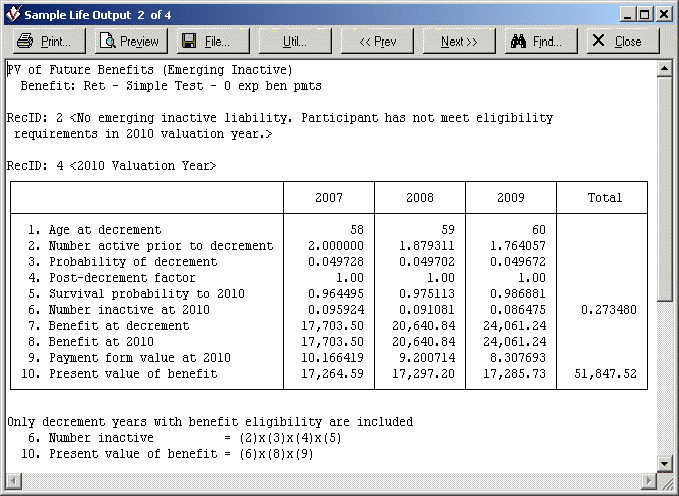
RecID #4 had a count of 2 participants age 58 in the initial 2007 valuation year, with a retirement decrement probability of 4.97%. Those decrementing actives had a 96.4% probability of surviving in inactive status to the 2010 valuation year, resulting in a total of 0.095924 inactives at 2010 from the 2007 retirement decrement for this record. At decrement, the benefit (verifiable from the Benefit Definitions sample life tables) was $17,703.50. In our example, there is a 0% COLA assumption and the benefit is still in payment status (i.e., it was not a lump sum or a temporary annuity whose temporary period had expired), so the benefit in 2010 is still $17,703.50. The payment form value at the valuation year typically will be the same regardless of the year of decrement, because typically it is an immediate annuity. For our example, however, we defined the payment form of this Benefit Definition as an annuity deferred for 3 years, so the values of the “Payment form value at 2010” differ among the decrement year columns, reflecting the differing deferral periods at each time of decrement.
Note that these emerging inactive results can be verified by running a Core Projection with a single active record in the census database and no new entrant database selected. The inactive results, available under the Output pane and detailed by inactive status code, should match the Total column of the emerging inactive sample life tables.
-
There are two sets of active summary results tables: standard and “normalized.” The standard Summary Results table is designed to match the Core Projection results that you would see, under the Output pane, if you ran a single record with no scaling factors. The results reflect the initial value of the field named Count, as well as the probability of survival to each future valuation date. The Normalized Summary Results for active participants ignore these two items; they show the results as if 100% of the person survived and remained active for each future valuation year. These normalized tables allow you to see the relative value of liabilities as the participant ages and his/her service and salary increases.
The presentation of some of the sample life reports is also modified depending on (1) whether there are any Plan Amendments for any Benefit Definition(s) and (2) for an active sample life, whether the sample life is an initial active or a new entrant:
-
Plan amendments can come into play during a Core Projection and have been addressed in the sample lives. The information displayed depends on whether the valuation year is before, during or after the year of amendment. For example, the following illustrates an “amendment benefit”, the Benefit Definition to which a Benefit Definition in the Plan Definition will be amended during the projection period, for a valuation year prior to the year of the amendment. The “Projected Benefit” column is footnoted because it does not represent the results of the formula shown. Rather, it shows the values of the associated pre-amendment Benefit Definition.
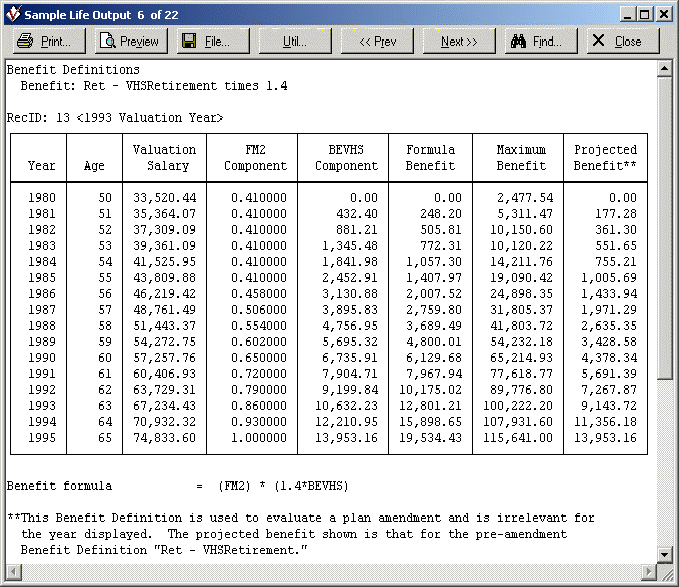
In the year of amendment, both the pre-amendment and post-amendment Benefit Definitions will have asterisked Projected Benefit columns. In this year and all later years, the final projected benefit for the initial Benefit Definition will be coerced to reflect the post-amendment values. (The details of this calculation are available by looking at the Benefit Definition for the amendment benefit.) The illustration below is of an original Benefit Definition on or after an amendment year.
In the amendment year, the present value of benefits and/or liability will be calculated for the amendment Benefit Definition and asterisked as illustrated below. The projected benefit for this calculation is the pre-amendment benefit, as noted on the Benefit Definition sample life table, so this calculation represents the pre-amendment liability.
-
The sample life tables for new entrants are identical to those for initial actives except that they are available only for the period from the year of entry to the final year of the projection period. One item unique to new entrants (which you can examine in these tables) is the input data versus the age and salary of the new entrants as they enter over the course of the projection period. You should note that the entry age for the new entrant remains constant regardless of the year of entry and that the salary at hire increases from the input data value, in accordance with the experience salary inflation assumption (but not the merit scale).
Note that it is not possible to display the “actual” number of new entrants, because that would require a process that is beyond the scope of the sample life reports, namely a complete forecast of the number of initial actives remaining each year, in order to determine the number of new entrants required each year to satisfy the population growth assumption. Accordingly, regardless of the number of new entrant records selected by the Selection Expression, the total count for the sample lives will be “normalized” at 1. Thus if for each record the initial value of the field named Count is 1 and you run two records through the sample lives, each record will have a sample life count of 0.5. If you run three records with an initial value of 1 in the Count field, each will have a count of 0.3333. If the value of the Count field is other than 1, however, such as 0.3 for a 25 year old and 0.1 for a 50 year old and these two records are both selected, the sample life count will be normalized, per the Count field, to 1, so that the count for the 25 year old will be 0.75 and the count for the 50 year old will be 0.25.
Similarly, it is not possible to display the "actual" new entrant hours if new entrant hours are adjusted to keep hours growth consistent with population growth.Therefore, new entrant sample lives will be run with the hours specified on the new entrant database file.
For more information about the Sample Life Output screen, its panes and its buttons, see the discussion of sample lives under the Valuations command.
After reviewing the output, you can exit sample life processing by clicking the Close button of the Sample Life Output screen and then the Exit button of the Sample Lives dialog box.
Viewing Output
The View button displays summary output, along with inputs and processing messages. Click the Options button to:
- Select inputs to view along with the results (and to enable the Review button)
- Show RecIDs in processing messages
- Turn off scaling factors
- Split output by pre/post-Medicare, benefit, or inactive status code (OPEB mode only)
- Switch between subtotal and sensitivity views (OPEB mode only)
- Change the basis for projected benefit payments
Alternatively, you can create customized output by using the Output pane (on the right side of ProVal’s main window).