The Normal rate field parameter identifies the numeric database field containing the (defined benefit) normal accrual rate or (defined contribution) normal allocation rate used in the general tests. The Most valuable rate field parameter identifies the numeric database field containing the (defined benefit) most valuable accrual rate or (defined contribution) most valuable allocation rate used in the general tests. These fields must contain values for each employee; records with missing values will be excluded from processing. If the Use normal rate as minimum for most valuable rate box is checked, the greater of the value in the normal rate field and the value in the most valuable rate field will be used as the most valuable rate.
Check the Rate bands box to use rate bands for the accrual rates. According to IRS Regulation §1.401(a)(4)-3(d)(3)(ii), “an employer may treat all employees who have rates within a specified range…chosen by the employer as having an accrual rate equal to the midpoint rate within that range.” ProVal refers to each range of rates considered to be equal to the midpoint rate as a rate band.
The Only consider HCEs to determine upper band parameter controls how the upper (largest value) normal and most valuable rate bands are determined. If this box is not checked, ProVal will determine the upper band by considering the maximum rate for each NHCE, as well as for each HCE. If the box is checked, ProVal will determine the upper band based on the maximum rates for HCEs only; NHCE rates will be ignored when determining the highest rate band. All NHCEs with rates exceeding the highest rate in this band will be placed in a single “overflow” band.
If the setting for the Normal rate band is Automatic, ProVal will determine normal rate bands starting at the highest accrual rate and establishing bands of maximum width, both for NHCEs and HCEs. Similarly, if the setting for the Most valuable rate band is Automatic, ProVal, likewise, will determine most valuable rate bands starting at the highest accrual rate and establishing bands of maximum width, both for NHCEs and HCEs.
You have the option to establish Custom bands for the Normal rate and/or the Most valuable rate. (The selection of automatic normal rate bands does not preclude selection of custom most valuable rate bands, and vice versa.) If you select Custom rates, a grid in which to enter two or more rate bands becomes accessible. Complete a row for each rate band, entering in the From column the smallest accrual rate that the band contains. For example, if there are three rate bands— rates less than 0.0005, rates at least 0.0005 but less than 0.0010, and rates at least 0.0010 – then the grid should look like this:
| From | To |
| -- | 0.0005 |
| 0.0005 | 0.0010 |
| 0.0010 | -- |
ProVal fills in the To column automatically and the last rate band, in our example, will contain 0.0010 and all larger rates. Note that the From box in the first row cannot be completed; thus the first rate band will contain all rates smaller than 0.0005. Our example involved only two rate bands: if you have several custom rate bands, you may need to press the ENTER key, to create a new row, when you get to the bottom of the spreadsheet.
For both normal rate bands and most valuable rate bands, the Maximum deviation from midpoint of each band parameters are used to determine the (maximum) width of each band when ProVal establishes rate bands automatically. If custom bands are specified, the Maximum deviation from midpoint of each band parameters are used to check the validity of the end points of the custom bands. In the text fields for x midpoint or, enter the largest absolute difference (from the midpoint) that you wish to allow, as a fraction of the midpoint value, for any rate in the band; this difference, when multiplied by the midpoint value, should produce the largest distance you wish to allow from the midpoint value to either the lower or upper rate band end point. In the text fields for if greater, enter the largest absolute difference (from the midpoint) that you wish to allow for any rate in the band; this difference should produce the largest distance you wish to allow from the midpoint value to either the lower or upper rate band end point, perhaps exceeding the distance determined by the x midpoint or parameter value. ProVal will establish the rate band end points according to the greater difference, from the midpoint, determined by the two parameter values.
The options to specify A rate group exists are:
-
For each HCE. This option specifies that a rate group exists for each HCE. The rate group consists of all employees who have normal and most valuable rates that are equal to or greater than the HCE's. This choice follows the standard approach where each HCE is a rate group. See Internal Revenue Service Regulations 1.401(a)(4)-2(c)(1) and 1.401(a)(4)-3(c)(1), which state “A rate group exists under a plan for each HCE and consists of …” as well as Regulation 1.401(a)(4)-3(c)(4), Example (1)(b),which states “There are 100 rate groups in Plan A because there are 100 HCEs in Plan A.”.
-
For each employee, if an HCE with >= rates. This option specifies that a rate group exists for each employee, provided that an HCE exists with normal and most valuable rates that are equal to or greater than the employee's. The rate group consists of all employees who have normal and most valuable rates that are equal to or greater than the employee's normal and most valuable rates. Thus an HCE exists in each range at or below their own, so there are HCEs in rate groups all the way down to the last NHCE (below that, all rate groups have the same ratio percentage). This choice will produce all of the rate groups produced under the “for each HCE” choice above and may also produce additional rate groups as well.
Regardless of how a rate group is defined, all employees in a rate group must also benefit and be non-excludable.
The following sample output illustrates the rate groups produced.
For example, under the For each HCE option, the rate group highlighted in yellow below would not be produced, because no HCE exists with those rates (i.e., there is a zero in the corresponding HCE rate band). Under the For each employee, if an HCE with >= rates option, however, this rate group is produced, because an employee exists with those rates (i.e., there is a non-zero number for NHCEs or HCEs in the corresponding rate band) and there is at least one HCE with higher rates (all six HCEs in this example have higher rates).
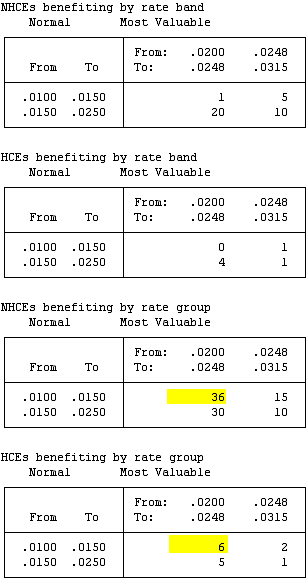
Click the Individual Results button to access the Edit Field Names dialog box, in which you may define individual results Output variables to be saved during execution of the nondiscrimination general tests. Check the box to Save rate group and accrual rate information in database. The list of available calculated values, showing the suggested field name and the Field Description and Field Name for each, becomes accessible: click the row for each value you wish to include in the Output that will be saved back to the database you specified for the nondiscrimination tests. You may save, for each HCE, the normal and most valuable accrual rates, both before and after adjustment for permitted disparity (if applicable), the numbers of NHCEs and HCEs in the rate group for this HCE, the ratio percentage and the pass/fail code for this rate group. To edit an individual results Output variable, double-click its row, or select the row and click the Edit button, and complete the parameters of the next (Individual Results Field Attributes) dialog box. You may select a different Database field in which to store the value and edit the Description, Column title of the database field (displayed when viewing the database field values) and Formatting style for numeric fields or Codes and labels for the coded field named "zPassFail".